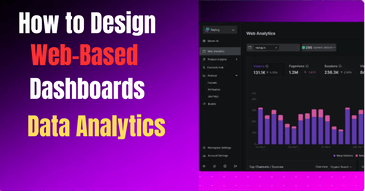Introduction
Data is the backbone of modern business decisions. In an age where companies generate massive volumes of data daily, effectively utilizing that data is crucial. Web-based dashboards for data analytics provide businesses with the ability to visualize and interpret complex data sets in real-time. These dashboards are essential tools for monitoring key performance indicators (KPIs), tracking business performance, and driving data-driven decisions. However, designing a dashboard that is not only functional but also intuitive, visually appealing, and user-friendly requires careful planning and execution.
This guide will explore the detailed steps and best practices for designing a web-based dashboard that serves the needs of different users—whether they are business owners, marketers, or data analysts.
1. Define the Purpose and Audience of the Dashboard
Every dashboard needs a clear purpose. The first step in the design process is understanding who the end-users will be and what information they need to see. Dashboards can serve a variety of purposes, from monitoring business operations and sales performance to tracking marketing campaign success or customer engagement. Identifying the primary audience ensures that the dashboard delivers relevant and meaningful data.
-
User-Centric Design: Whether the dashboard is for executives, marketing teams, sales representatives, or customer service departments, the design must cater to their specific needs. For example, executives may require high-level, strategic insights, while marketers may need more granular details on user behavior, conversion rates, or engagement metrics.
-
Determine Key Metrics: The success of any dashboard depends on identifying which KPIs and metrics are most relevant to the user. For a sales team, metrics such as revenue, lead conversion rate, and sales pipeline status will be more important. For a marketing team, metrics like website traffic, social media engagement, and campaign performance take priority.
Actionable Tip: Hold interviews or focus groups with your target audience to understand their pain points and requirements. This will help shape the dashboard’s content, layout, and features.
2. Focus on Simplicity and Clarity
The core function of any dashboard is to simplify the understanding of complex data. If your dashboard is cluttered or filled with too much information, it defeats its purpose. Overcomplicating the design can overwhelm users and make it harder for them to extract valuable insights. A clean, minimalistic design that only displays the most critical data at a glance is essential.
-
Information Prioritization: Key metrics should be easily accessible and placed in a hierarchical order. Place the most important data front and center, with less critical information in side panels or collapsible sections. This allows users to quickly scan and absorb the data they care about most.
-
Clear Visuals: Use bold, legible fonts, clear labels, and an easy-to-navigate layout. Make sure users can interpret the data at a glance without getting lost in unnecessary details. Avoid using too many colors, as this can distract from the information.
Actionable Tip: Focus on presenting data in the simplest possible form. Limit the number of visual elements, and if necessary, provide users with the ability to customize the dashboard to view the metrics that matter most to them.
3. Prioritize Data Visualization
Effective data visualization is one of the key components of a successful dashboard. Users should be able to quickly interpret large amounts of data through visual representations like charts, graphs, and tables. A well-designed visualization simplifies data interpretation and highlights trends, outliers, and patterns.
-
Types of Visualizations:
- Line Charts: Best for displaying trends over time, such as sales performance or website traffic.
- Bar Charts: Ideal for comparing different categories, such as sales by region or product performance.
- Pie Charts: Useful for showing proportions or percentages of a whole.
- Heatmaps: Excellent for visualizing intensity, like user engagement or revenue distribution by region.
-
Choosing the Right Visualization: Selecting the appropriate type of chart is vital. For instance, use line graphs for time series data, bar charts for categorical comparisons, and scatter plots to show correlations.
Actionable Tip: Always consider the type of data you are displaying and choose the visualization format that makes it easiest for users to understand the trends and insights.
4. Responsive and Mobile-Friendly Design
Given the rise of mobile devices and the increasing demand for remote work, it is crucial that dashboards are designed to be responsive and accessible on various devices, including smartphones, tablets, and desktops. A responsive design ensures that the dashboard adjusts to different screen sizes without losing functionality or visual appeal.
-
Responsive Layouts: Use flexible layouts that adapt to various screen sizes. This might involve using grid-based layouts or collapsing sections when viewed on smaller screens.
-
Touch-Friendly Interactions: For mobile users, ensure that interactive elements, such as buttons, filters, and dropdowns, are large enough to interact with on touchscreens.
Actionable Tip: Test your dashboard design across various devices and screen sizes to ensure it remains functional and easy to use, regardless of the platform.
5. Optimize Performance and Speed
Slow-loading dashboards can lead to frustrated users and decreased adoption. Dashboards often pull data from multiple sources, and if not properly optimized, this can result in delays or poor performance. To ensure users have a smooth experience, performance optimization is key.
-
Data Loading Optimization: Use lazy loading to only load data when it’s required, rather than loading everything at once. This speeds up initial page load times.
-
Data Aggregation: Instead of showing granular details upfront, aggregate the data into summary stats, with the option to drill down for more specific insights.
-
Caching: Use caching to store frequently accessed data locally, reducing the need to fetch data from the server each time a user interacts with the dashboard.
Actionable Tip: Perform load testing to ensure the dashboard can handle large data sets without impacting performance. Implementing caching and asynchronous loading can drastically improve user experience.
6. Use Interactive Elements
Dashboards should not only display static data but also provide users with the ability to interact with and explore the data in meaningful ways. Adding interactive elements like filters, dropdowns, and drill-down capabilities allows users to customize their views and gain deeper insights.
-
Filters: Allow users to filter data by date range, region, department, or any other relevant parameters.
-
Drill-Down Capabilities: Enable users to click on a data point (e.g., a bar in a chart or a region in a map) to access more detailed information.
-
Customizable Views: Allow users to customize the layout and the data they see on their dashboards. This could involve adding or removing widgets, selecting different visualization types, or adjusting time periods.
Actionable Tip: Ensure that interactive elements are intuitive and easy to use. Avoid adding too many filters or options that might overwhelm users.
7. Consistency in UI Design
Consistency in the user interface (UI) design is crucial for creating an intuitive and easy-to-navigate dashboard. Consistent design elements like colors, fonts, and iconography help users understand how to interact with the dashboard and prevent confusion.
-
Color Scheme: Use a consistent color scheme throughout the dashboard. Colors should be used strategically to draw attention to important data or indicate performance (e.g., red for negative performance, green for positive).
-
Typography: Choose a consistent set of fonts and sizes to ensure readability and consistency. Ensure that headings, subheadings, and body text follow a clear hierarchy.
-
Icons and Buttons: Ensure that buttons, icons, and other interactive elements have a consistent appearance and behavior across the dashboard.
Actionable Tip: Stick to a small set of design patterns and visual elements. A consistent design makes the dashboard easier to use and reduces cognitive load for the user.
Conclusion
Designing an effective web-based dashboard for data analytics involves understanding the needs of your users and presenting data in a way that is clear, actionable, and engaging. By prioritizing simplicity, clarity, interactivity, and performance, you can create a dashboard that not only presents data effectively but also drives meaningful insights and decision-making.
Key design elements such as defining the purpose and audience, utilizing the right visualizations, ensuring responsiveness, optimizing performance, and maintaining consistency are all essential for creating a dashboard that serves its purpose effectively.
Ready to design your own custom web-based dashboard? Contact MDA Websites today to learn how we can help you build an intuitive, high-performance dashboard tailored to your specific business needs.