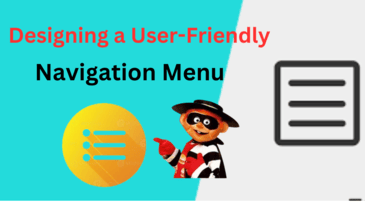Introduction:
The navigation menu is one of the most important features of your website. It serves as a guide, directing visitors to the content, products, or services they’re looking for. When designed effectively, a navigation menu can enhance user experience, reduce bounce rates, and increase engagement. However, if done poorly, it can frustrate users and drive them away from your site. In this blog post, we’ll delve into best practices for designing a user-friendly navigation menu that ensures smooth interaction, boosts usability, and ultimately drives conversions.
1. Keep It Simple and Intuitive
A complex or cluttered navigation menu can overwhelm users, making it difficult for them to find what they need. Simplicity is key to ensuring visitors can quickly and easily navigate your site. The more straightforward your menu, the easier it is to use.
- Avoid Overcrowding: Try to limit the number of main navigation items to between 5-7. When you present too many choices, users may experience “choice paralysis” and struggle to make decisions.
- Logical Flow: Group related content or categories together. For instance, if your website has multiple product categories, consider using a simple structure like “Products,” “Services,” and “Contact Us” instead of overwhelming visitors with too many product-specific menu items.
- Place Important Links First: Ensure the most critical sections of your website are easy to locate. Research shows that the first and last items in a menu receive the most attention, so use these prime spots wisely.
Pro Tip: A simple structure doesn’t mean leaving out vital pages—just ensure that secondary pages can be accessed via drop-down menus or other areas of the site without cluttering the primary navigation.
2. Design for Mobile Responsiveness
In today’s digital world, a significant portion of your website traffic is likely coming from mobile devices. A navigation menu that works perfectly on a desktop could be unusable on a smartphone if not designed with mobile users in mind. Mobile-first design is crucial, and optimizing for all screen sizes should be a priority.
- Hamburger Menus: For mobile sites, using a “hamburger” menu (three stacked horizontal lines) is a popular choice. This menu is easy to spot and expands when clicked, providing a compact yet functional solution.
- Thumb-Friendly Design: Ensure the buttons in your navigation are large enough for users to click with their thumbs. If links are too small or too close together, it can lead to accidental clicks, frustrating your visitors.
- Test Across Devices: Don’t assume that a mobile menu will work perfectly just because it looks good on one device. Test the menu on different screen sizes, from smartphones to tablets, to ensure a seamless experience.
Example: Responsive design that switches from a full horizontal menu to a hamburger-style icon on mobile keeps the user experience consistent across platforms.
3. Use Clear, Descriptive Labels
The words you choose for your navigation menu are critical. Descriptive and straightforward labels help visitors immediately understand what content they’ll find when they click on a link. Ambiguous or clever labels might look creative but can confuse users and lead to a poor experience.
- Avoid Jargon: Industry-specific jargon or creative terms might alienate new visitors. Use simple, universally understood terms. For example, instead of labeling a section as “Discover Our Story,” use “About Us” or “Our Company.”
- Be Direct: Each label should communicate its purpose clearly. If your website offers services, use a label like “Services” instead of something like “What We Do.”
Tip: Conduct a simple user test with new visitors to see if they understand your labels at a glance. If they need to think twice, it’s time to revise the wording.
4. Implement Drop-Down Menus Thoughtfully
Drop-down menus can be helpful, especially when your website has several subcategories under each main section. However, they should be used with caution and only if they truly enhance the user experience.
- Limit the Depth: Ideally, avoid using multi-level drop-down menus, which can be hard to navigate, especially for users on mobile devices. Stick to one level of subcategories where possible.
- Hover Functionality: Make sure that users can easily access the drop-down menus without them disappearing if they move their cursor slightly. This is especially important for older users or those who are less adept with technology.
- Clear Categories: Ensure that subcategories are logically grouped under their parent category. For instance, if you’re a clothing retailer, the main menu item “Shop” could have a drop-down with subcategories like “Men,” “Women,” and “Accessories.”
Pro Tip: Test your drop-down menus frequently. Even a small glitch, like an unresponsive hover action, can negatively impact user experience.
5. Prioritize Important Pages
When designing a navigation menu, think about the pages you want visitors to see first. Your most important content should be front and center, easily accessible from the main navigation.
- Order by Priority: Arrange menu items by priority. Essential pages like “Home,” “About Us,” “Contact,” and your primary services or products should be placed at the top level of your menu.
- User Intent: Consider why people are visiting your site. Are they looking to shop? Learn about your company? Contact you? Use this understanding to determine what goes in your main navigation.
Example: If your main goal is to drive sales, make sure your product or services page is highlighted in the navigation. Some websites even use contrasting colors for the most important links, making them stand out visually.
6. Ensure Accessibility for All Users
Accessibility is a crucial consideration in navigation design. A user-friendly menu should cater to everyone, including those with disabilities. This means paying attention to visual design, interaction design, and functionality for assistive technologies like screen readers.
- Contrast and Readability: Ensure that your navigation links are easy to read by maintaining strong contrast between text and background colors. Font size should be large enough to be legible, and links should be distinguishable from regular text.
- Keyboard Navigation: Make sure your navigation is accessible via keyboard shortcuts for users who can’t use a mouse. This involves using proper HTML tags and ensuring that all links and buttons can be activated using the Tab and Enter keys.
- Screen Reader Compatibility: For visually impaired users, make sure your navigation is compatible with screen readers. Use ARIA (Accessible Rich Internet Applications) labels to ensure screen readers accurately describe navigation elements.
Example: Adding skip navigation links at the top of the page allows screen readers to bypass repetitive links and jump straight to the main content.
7. Include a Search Bar
A search bar can be a powerful addition to your navigation, especially for websites with a lot of content. Not all users want to scroll through menus to find what they’re looking for. A well-placed search bar allows them to search directly for the content or products they need.
- Placement: Place the search bar in a prominent location, typically in the top right corner of the header. Users expect to find it here, so avoid unconventional placements.
- Auto-Suggestions: Consider implementing auto-suggestions in the search bar to enhance usability. This feature helps users by showing popular search terms as they type, speeding up the search process.
Pro Tip: Use your site’s analytics to see what users are searching for and make those items easier to find via the main navigation.
8. Test and Optimize Continuously
Designing a navigation menu isn’t a one-time task. After launching your website, it’s important to continuously monitor and optimize the navigation to improve user experience over time. Using analytics tools can provide valuable insights.
- A/B Testing: Test different navigation layouts, labels, or placement to see what performs best. For example, you could test whether placing the “Contact Us” link at the top or bottom of the menu leads to more conversions.
- Monitor User Behavior: Track where users are clicking and whether they’re abandoning the site from certain points in the navigation. Heatmaps and click-through rate data can reveal areas of improvement.
- User Feedback: Gather feedback from real users to understand pain points. If multiple users express confusion over certain menu items, it might be time for a redesign.
Example: You might find that renaming a menu item or reordering links significantly boosts user engagement.
Conclusion
A well-designed navigation menu is the backbone of your website’s user experience. By keeping the design simple, optimizing for mobile, using clear labels, and focusing on accessibility, you can create a menu that not only guides visitors but keeps them engaged. Prioritize testing and continuous improvement to ensure your site’s navigation is always working optimally.
If you need expert assistance in optimizing your website’s navigation, don’t hesitate to contact us at MDA Websites for professional support and design solutions that enhance usability and engagement.